 Removing the Hard Drive
Removing the Hard Drive
Dell™ XPS™ M1210 Service Manual
 Returning a Hard Drive to Dell
Returning a Hard Drive to Dell

|
CAUTION: If you remove the hard drive from the computer when the drive is hot, do not touch the metal housing of the hard drive. |

|
CAUTION: Before you begin the following procedure, follow the safety instructions in the Product Information Guide. |

|
NOTICE: To help prevent damage to the system board, remove the main battery (see Before Working Inside Your Computer) before working inside the computer. |

|
NOTICE: To prevent data loss, turn off your computer (see Turning Off Your Computer) before removing the hard drive. Do not remove the hard drive while the computer is on, in standby mode, or in hibernate mode. |

|
NOTICE: Hard drives are extremely fragile; even a slight bump can damage the drive. |

|
NOTE: Dell does not guarantee compatibility or provide support for hard drives from sources other than Dell. |

|
1 |
M3 x 3-mm hard drive screws (4) |
2 |
hard drive |

|
NOTICE: When the hard drive is not in the computer, store it in protective antistatic packaging. See "Protecting Against Electrostatic Discharge" in your Product Information Guide. |

|
1 |
hard drive |
2 |
hard drive carrier |

|
NOTICE: Use firm and even pressure to slide the drive into place. If you use excessive force, you may damage the connector. |
Return your old hard drive to Dell in its original or comparable foam packaging. Otherwise, the hard drive may be damaged in transit.
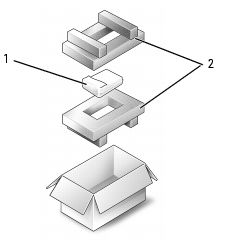
|
1 |
hard drive |
2 |
foam packaging |