 Removing the Camera
Removing the Camera
Dell™ XPS™ M1210 Service Manual

|
CAUTION: Before you begin the following procedure, follow the safety instructions in the Product Information Guide. |

|
NOTICE: To avoid electrostatic discharge, ground yourself by using a wrist grounding strap or by periodically touching an unpainted metal surface (such as the back panel) on the computer. |

|
NOTICE: To help prevent damage to the system board, remove the main battery (see Before Working Inside Your Computer) before working inside the computer. |

|
NOTE: The camera is an optional feature. |
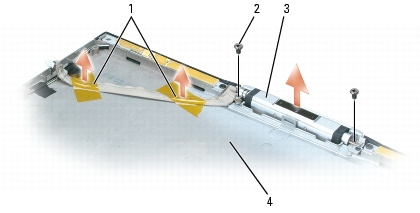
|
1 |
tape |
3 |
camera |
|
2 |
M2 x 3-mm screws (2) |
4 |
display back cover |

|
1 |
tab |
2 |
detent in camera bezel |