Basic printing
|
|
|
|
For special printing features, refer to the Advanced Guide (see Using advanced print features). |
|
|
|
|
If you are a Macintosh or Linux user, refer to the Macintosh printing or Linux printing. |
The following window is for Notepad in Windows 7.
-
Open the document you want to print.
-
Select from the menu.
-
Select your machine from the list.
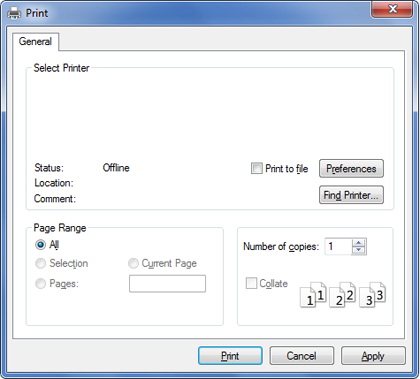
-
The basic print settings including the number of copies and print range are selected within the window.
![[Note]](../../common/icon_note.png)
To take advantage of the advanced printing features, click or from the window (see Opening printing preferences).
-
To start the print job, click or in the window.
Canceling a print job
If the print job is waiting in the print queue or print spooler, cancel the job as follows:
-
You can access this window by simply double-clicking the machine icon (
 ) in
the Windows task bar.
) in
the Windows task bar.
Opening printing preferences
|
|
|
|
-
Open the document you want to print.
-
Select from the file menu.
-
Select your machine from the .
-
Click or .
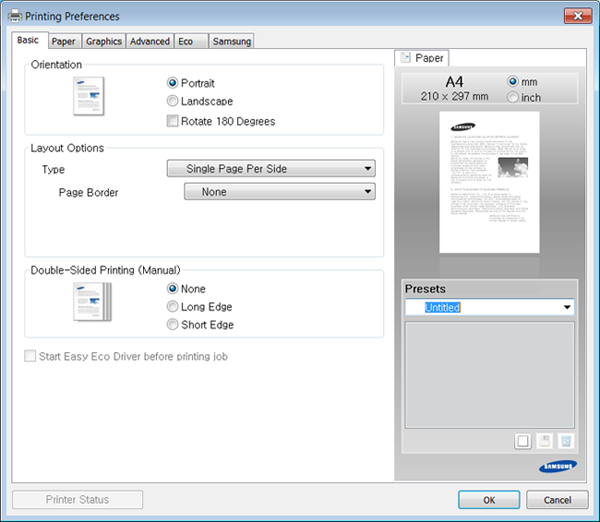
![[Note]](../../common/icon_note.png)
You can check the machine's current status using the button (see Using Samsung Printer Status).
The option, which is visible on each preferences tab except for the tab, allows you to save the current preferences for future use.
To save a item, follow these steps:
-
Change the settings as needed on each tab.
-
Enter a name for the item in the input box.
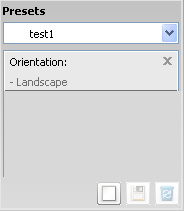
-
Click
 (). When you
save , all
current driver settings are saved.
(). When you
save , all
current driver settings are saved.
|
|
|
|
Select more options and click You can also restore the printer driver’s default settings by selecting from the drop-down list. |
The function cuts toner consumption and paper usage. The function allows you to save print resources and lead you to eco-friendly printing.
To Eco Printing, click the below:
See Easy Eco Driver.