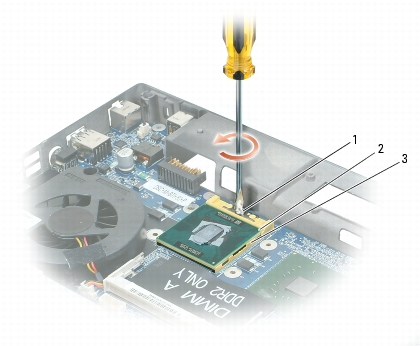Back to Contents Page
Processor Module
Dell™ XPS™ M1210 Service Manual
 Removing the Processor Module
Removing the Processor Module
 Replacing the Processor Module
Replacing the Processor Module
Removing the Processor Module

|
CAUTION: Before you begin the following procedure, follow the safety instructions in the Product Information Guide. |

|
NOTICE: To avoid electrostatic discharge, ground yourself by using a wrist grounding strap or by periodically touching an unpainted metal surface (such as the back panel) on the computer. |

|
NOTICE: Do not touch the processor die. Press and hold the processor down on the substrate on which the die is mounted while turning the cam screw to prevent intermittent contact between the cam screw and processor. |

|
NOTICE: To avoid damage to the processor, hold the screwdriver so that it is perpendicular to the processor when turning the cam screw. |
- Follow the instructions in Before Working Inside Your Computer.
- Remove the hinge cover (see Removing the Hinge Cover).
- Remove the keyboard (see Keyboard).
- Remove the display assembly (see Removing the Display Assembly).
- Remove the palm rest (see Removing the Palm Rest).

|
NOTICE: To ensure maximum cooling for the processor, do not touch the heat transfer areas on the processor thermal-cooling assembly. The oils in your skin reduce the heat transfer capability of the thermal pads. |
- Remove the thermal-cooling assembly (see Removing the Thermal-Cooling Assembly).

|
NOTICE: When removing the processor module, pull the module straight up. Be careful not to bend the pins on the processor module. |
- Loosen the ZIF socket to remove the processor module.
To loosen the ZIF socket, use a small, flat-blade screwdriver and rotate the ZIF-socket cam screw counterclockwise until it comes to the cam stop.
|
1
|
ZIF-socket cam screw
|
2
|
pin-1 corner of processor
|
3
|
ZIF-socket
|

|
NOTE: The ZIF-socket cam screw secures the processor to the system board. |
- Lift the processor module from the ZIF socket.
Replacing the Processor Module

|
NOTICE: Ensure that the cam lock is in the fully open position before seating the processor module. Seating the processor module properly in the ZIF socket does not require force. |

|
NOTICE: A processor module that is not properly seated can result in an intermittent connection or permanent damage to the processor and ZIF socket. |
- Align the pin-1 corner of the processor module with the pin-1 corner of the ZIF socket, and insert the
processor module.

|
NOTE: The pin-1 corner of the processor module has a triangle that aligns with the triangle on the pin-1 corner of the ZIF socket. |

|
NOTICE: You must position the processor module correctly in the ZIF socket to avoid permanent damage to the module and the socket. |
When the processor module is correctly seated, all four corners are aligned at the same height. If one or more corners of the module are higher than the others, the module is not seated correctly.
- Tighten the ZIF socket by turning the cam screw clockwise to secure the processor module to the
system board.

|
NOTE: When you replace the thermal-cooling assembly, be sure to place a new thermal pad on the thermal-cooling assembly such that the pad fits between the assembly and the processor. You can place the new thermal pad directly on any existing thermal pad already installed on the thermal-cooling assembly. It is not necessary to remove an existing pad or to clean the surface. |

|
NOTE: When replacing the thermal-cooling assembly, hold up the mylar flap on the assembly so that the flap rests on top of the fan when the thermal-cooling assembly is in place. |
- Replace the thermal-cooling assembly (see Replacing the Thermal-Cooling Assembly).
- Replace in reverse order the remaining components that you removed in Removing the Processor
Module, beginning with step 5.
Back to Contents Page
 Removing the Processor Module
Removing the Processor Module
 Replacing the Processor Module
Replacing the Processor Module